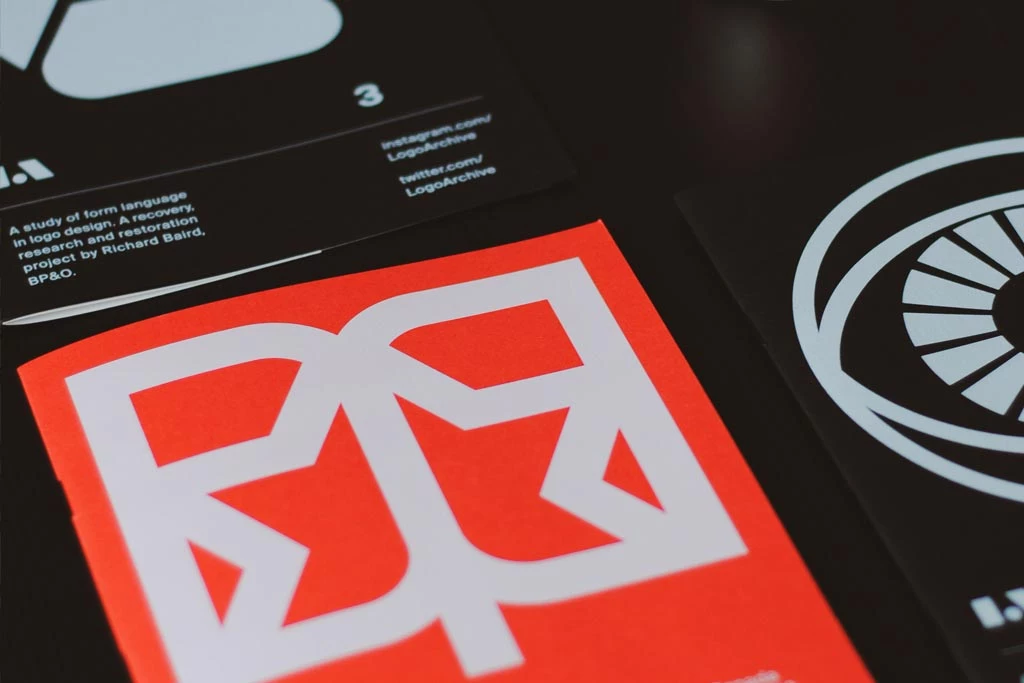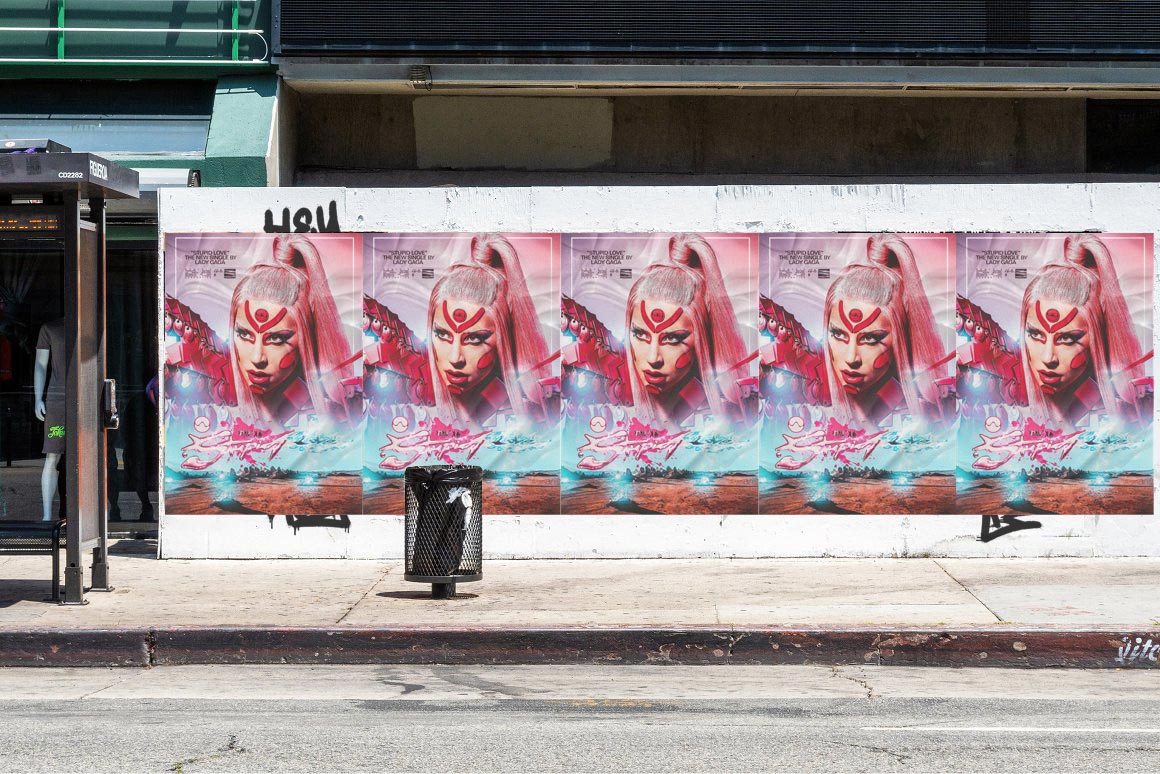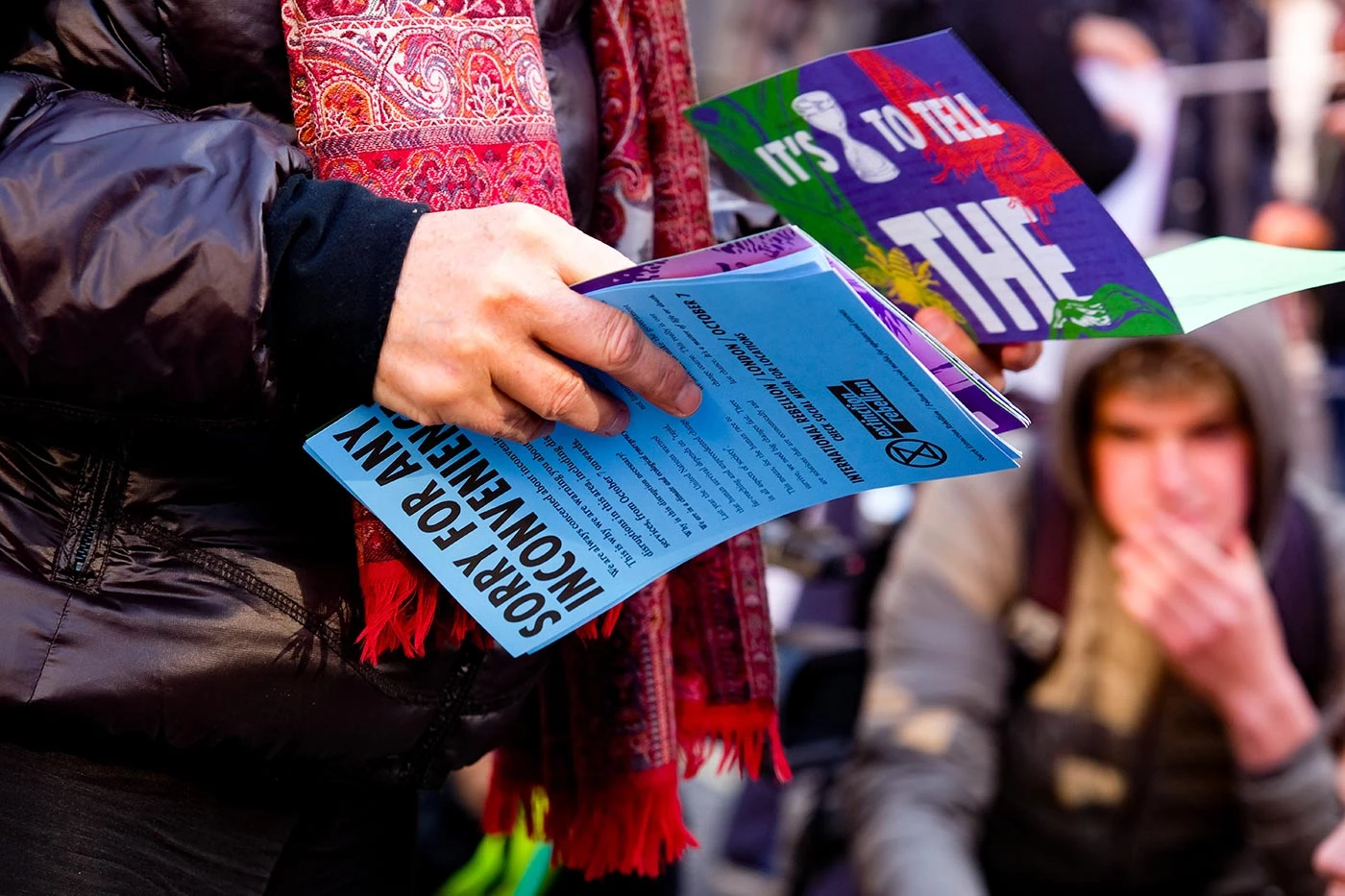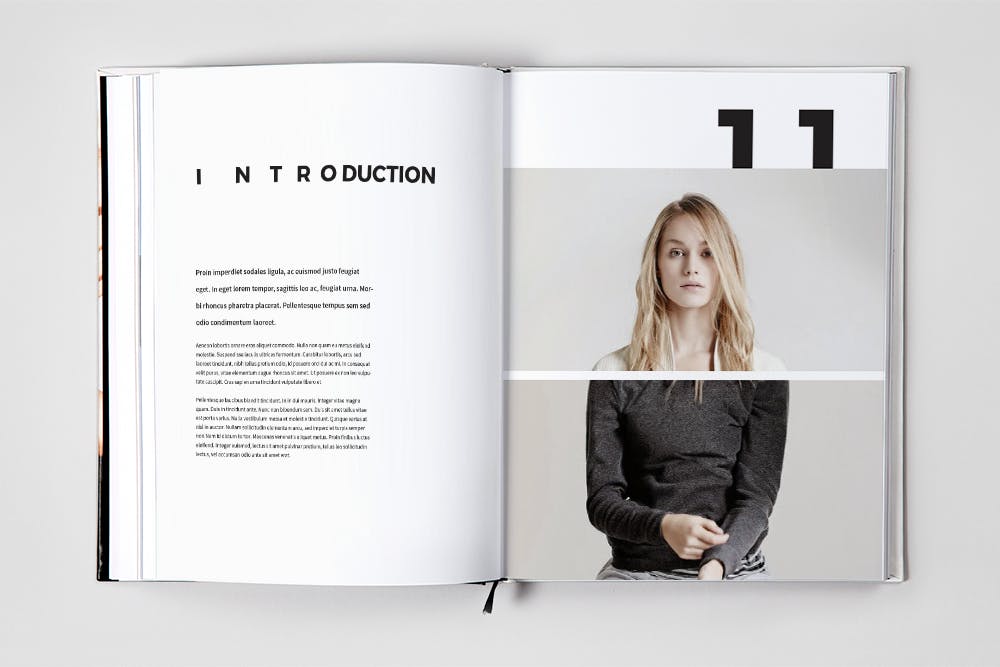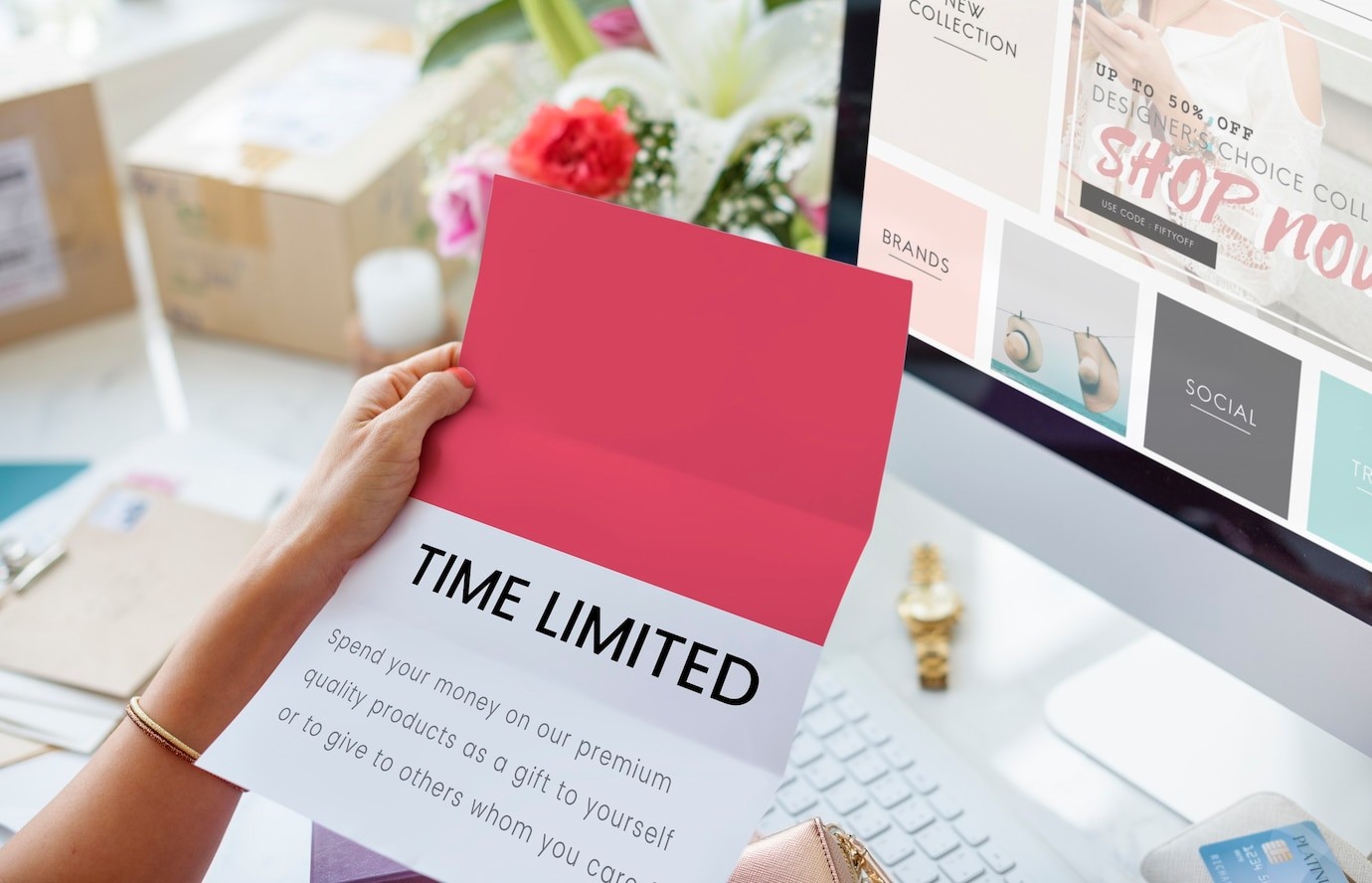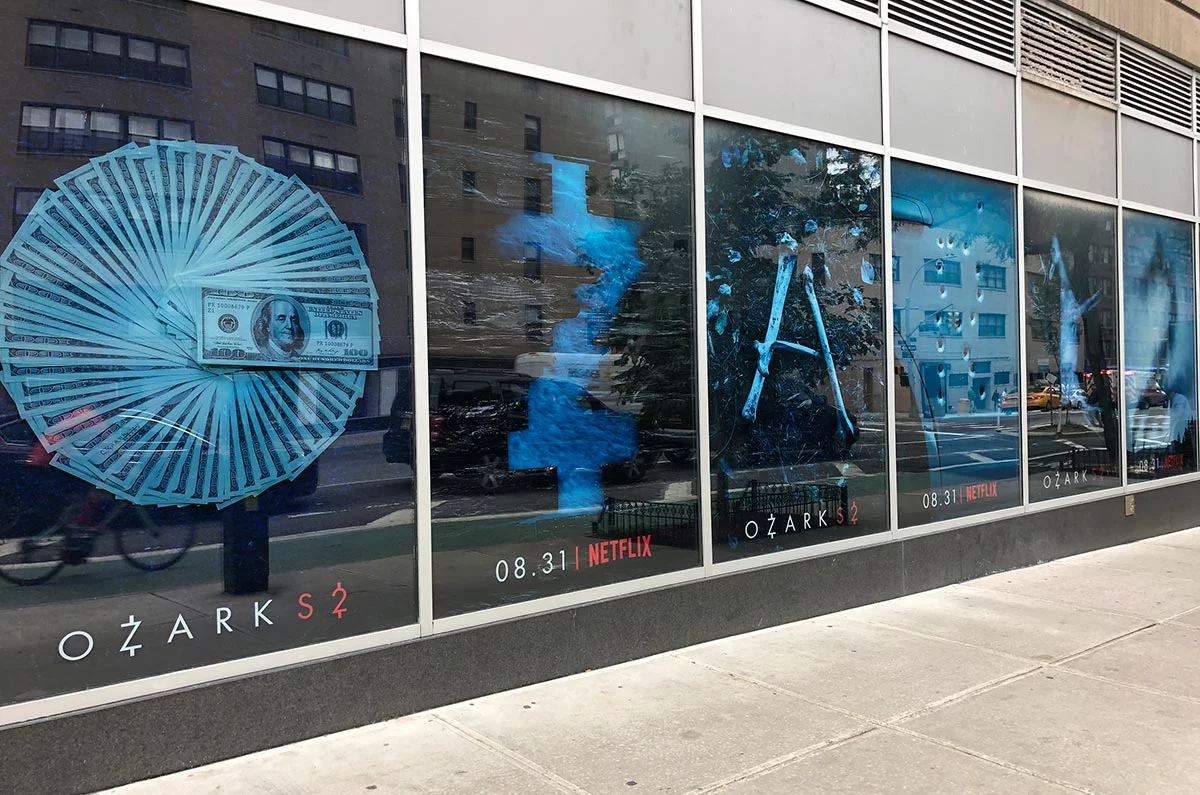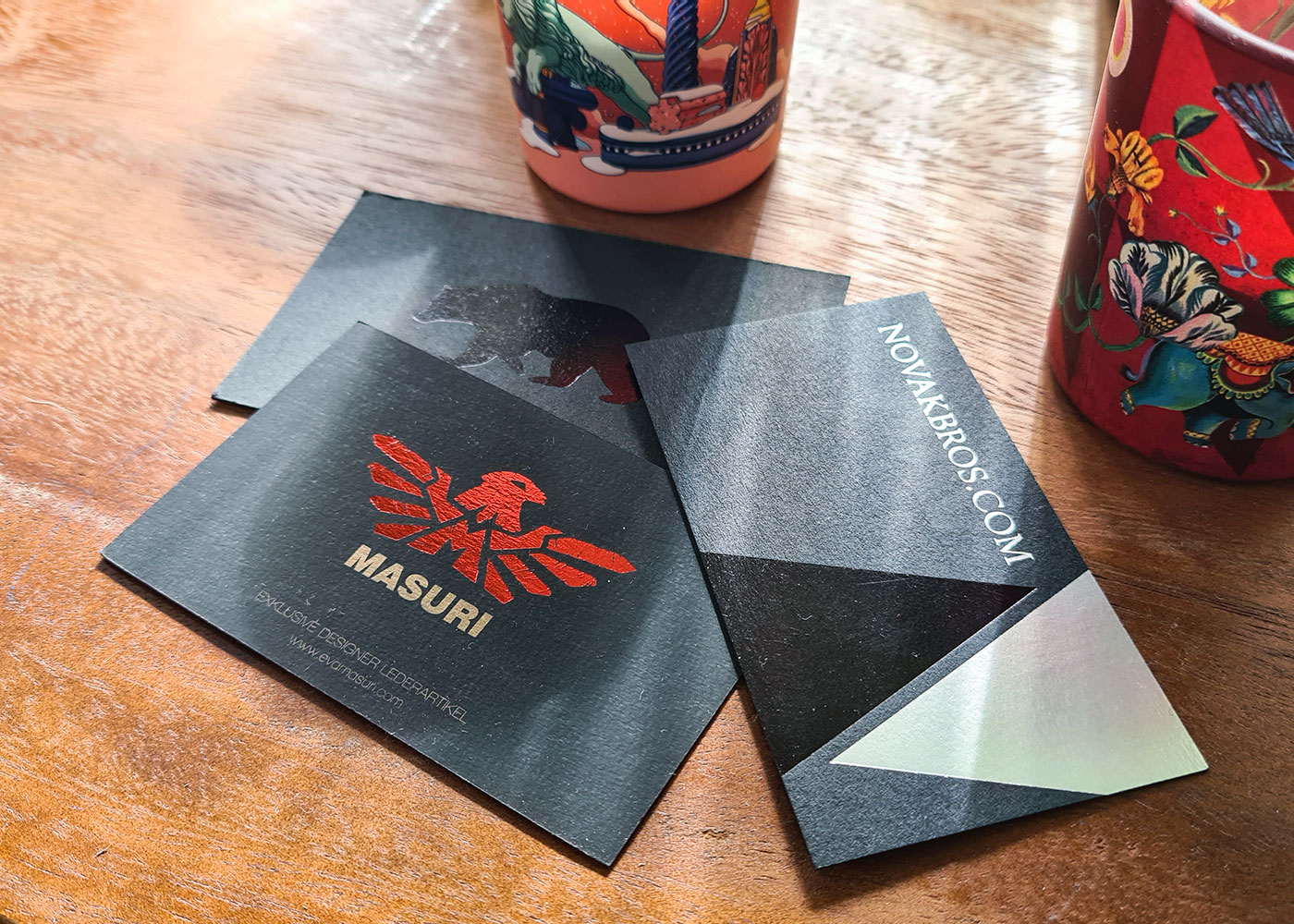
There’s over 1,000 printing stores in NYC alone. Everything from large printing chains that exist throughout America, to small brick-and-mortar locations that have existed for 30 plus years as well as the “internet only” guys who try to appear big but outsource their wares to trade printers to get their jobs printed. How can we find cheap and reliable printing amongst the sea of options in New York? We’ve put together our Top 5 cheapest printing services in NYC to help you fast track your next print job.
#1. Printing New York.
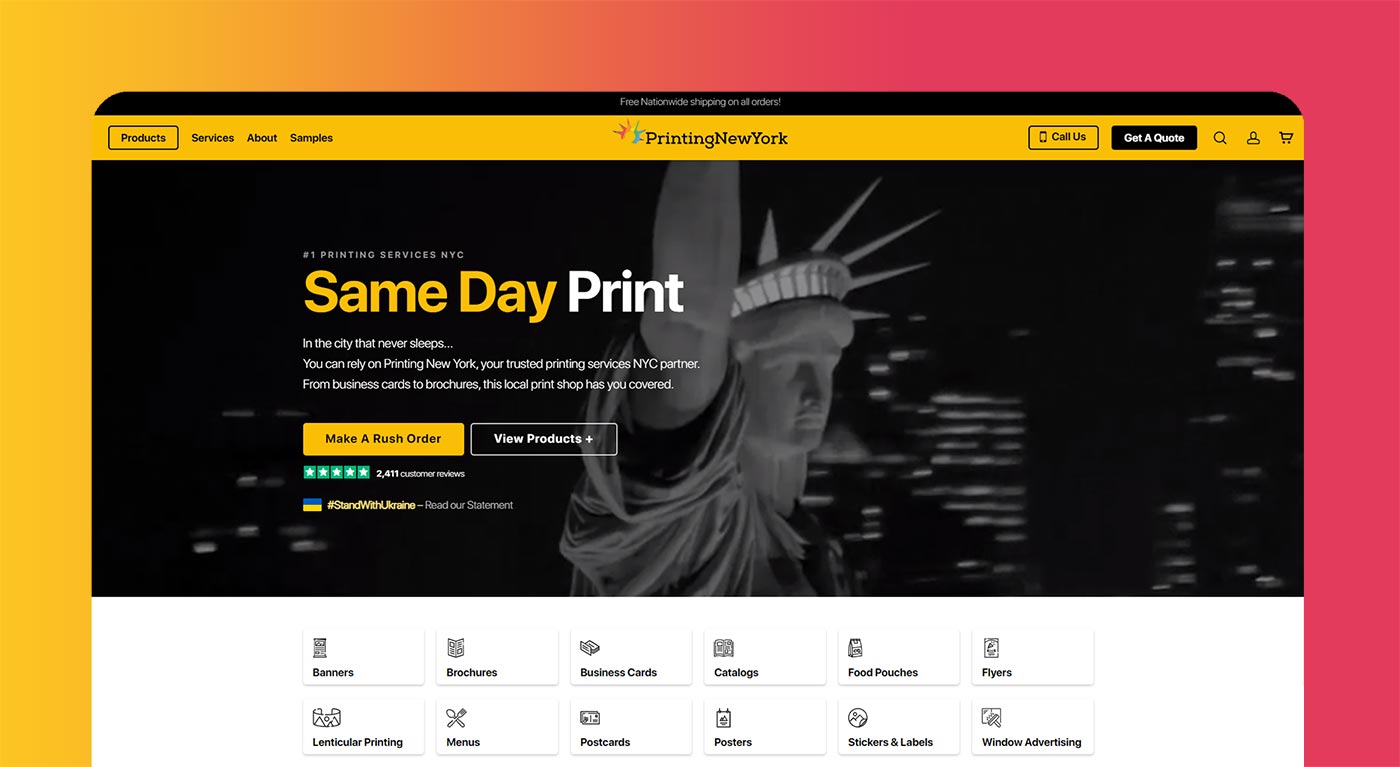
| Type | Service |
| Store | Printing New York |
| Website | https://www.printingnewyork.com |
| Phone | 212-381-2826 |
| Live Chat | Yes |
| Location | Manhattan, NYC |
Printing New York have been on the market for 6 years now and offer pickup locations in both SoHo Manhattan and Brooklyn. They print almost everything from business cards, to large format, luxury printing items and trade show printing items like banners and billboards. Their claim to fame is they were one of the first printing stores to offer true ‘same day printing’ in NYC, that is, you order and pickup your prints in only a few hours. You can order through their website, with their easy to use online price calculator and find their prices extremely competitive. They are very transparent about their printing processes and the materials they use for their printing products. For cheap printing, their best selections include posters, business cards, direct mail, wheatpasting, window advertising and same day printing.
#2. Rush Flyer Printing.
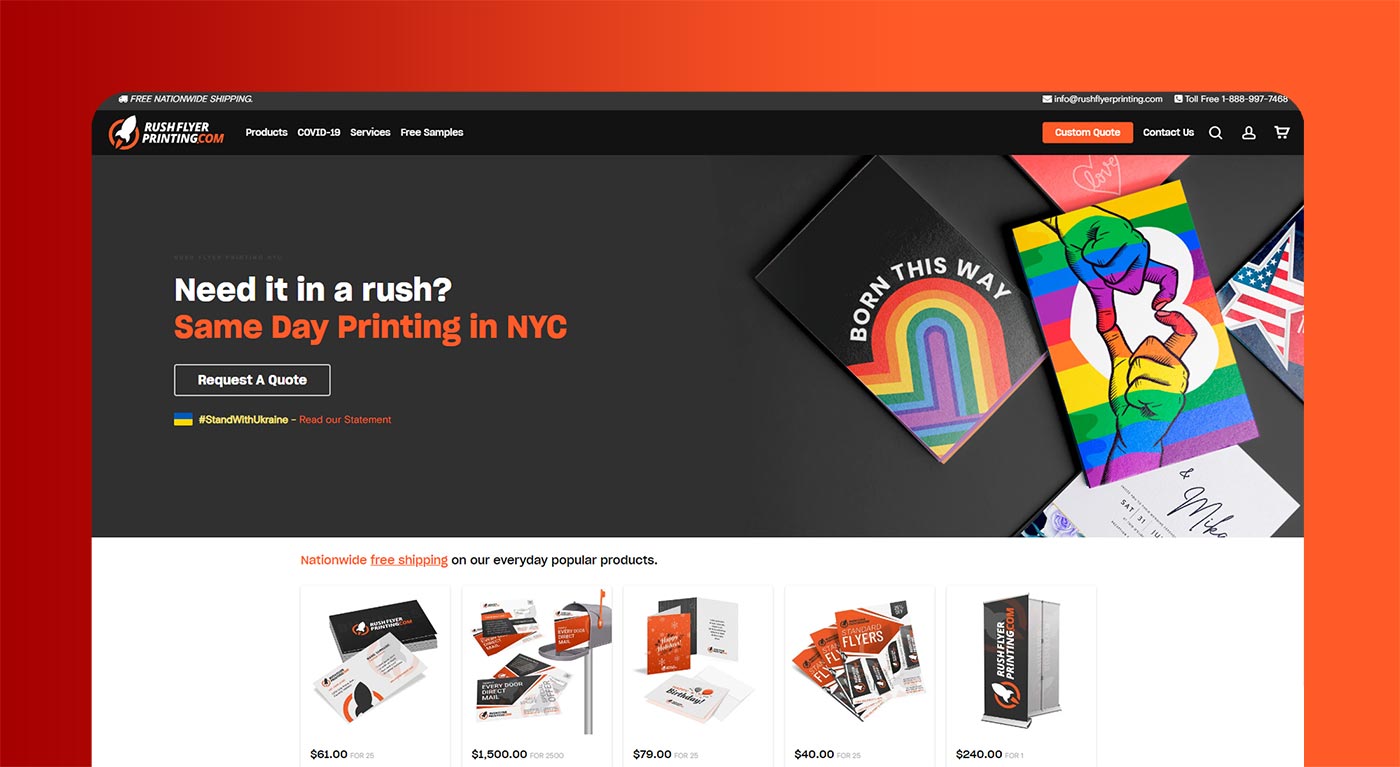
| Type | Service |
| Store | Rush Flyer Printing |
| Website | https://www.rushflyerprinting.com |
| Phone | 718-288-2422 / 718-552-2112 |
| Live Chat | Yes |
| Location | Manhattan / Brooklyn |
Rush Flyer Printing has been around almost 20 years and is another company offering ‘same day printing’ in New York. They offer incredibly cheap printing services across all products from postcards to large format and they’ve just revamped their website to make ordering extremely streamlined. Many reviews across the web recommend Rush Flyer Printing based on their printing quality. You can order business cards for as little as $14 so they are definitely one of the cheapest printing services in NYC. Check out their cheap printing and promotional materials like business cards, posters, wheatpasting, stickers, wheatpaste posters and direct mail. They offer a huge range of printing options, effects and features and accept all types of file formats for easy upload of your artworks.
#3. Printing Brooklyn.
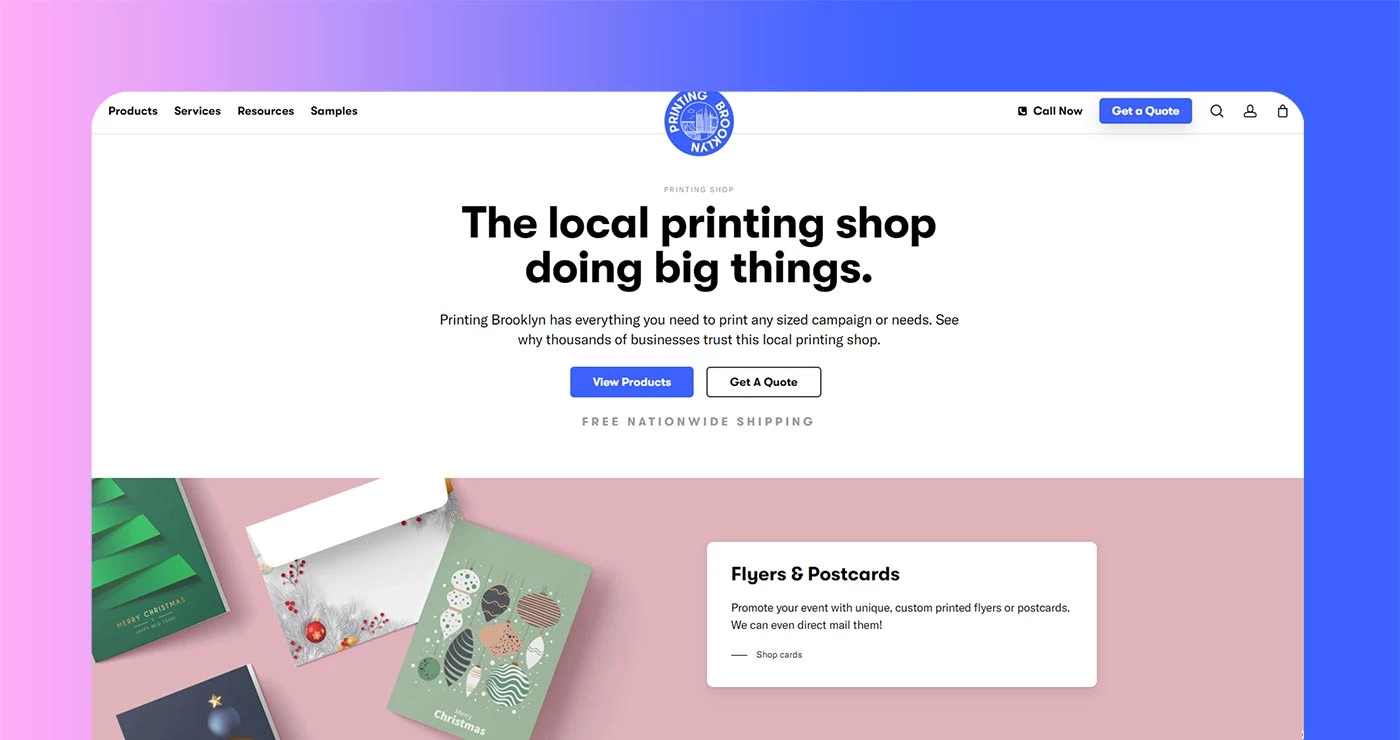
| Type | Service |
| Store | Printing Brooklyn |
| Website | https://www.printingbrooklyn.com |
| Phone | 833-774-6825 |
| Live Chat | Yes |
| Location | Brooklyn |
Over the Brooklyn bridge from Manhattan you will find Printing Brooklyn. You can pickup your prints on Macdonald Avenue and this store won’t be beaten on price. Again, they print almost everything and their claim is focused on eco-friendly products using recycled card as their regular card stock. For cheap printing, go for their online printing services, including business cards, posters, banners, wheatpasting and same day printing.
#4. Gorilla Printing.
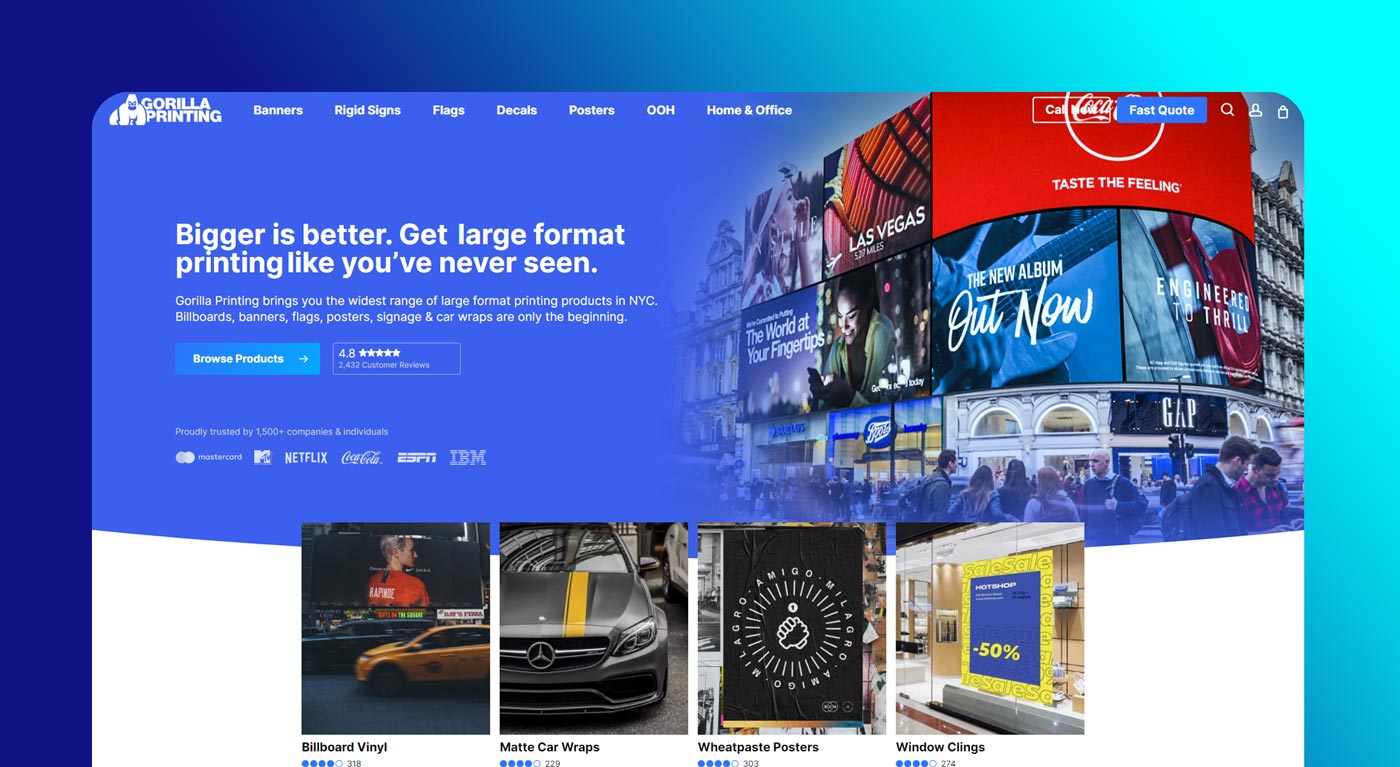
| Type | Service |
| Store | Gorilla Printing |
| Website | https://gorillaprinting.com |
| Phone | 888-494-6745 |
| Live Chat | Yes |
| Location | Brooklyn |
Gorilla Printing sells large format printing products in NYC. They sell to individuals but their main go to is printing for media buyers and agencies who do all the large format advertising throughout NYC (think Times Square and every billboard you’ve ever seen in New York). They have the lowest prices we’ve seen on large format products and they also print same day which is not common for large format goods. In fact, most online printing services do not offer large format printing at all. For best prices, including their same day service, choose window clings, vehicle wraps, construction signs, wheatpaste posters, wheatpasting, window graphics and billboards.
#5. Luxury Printing.
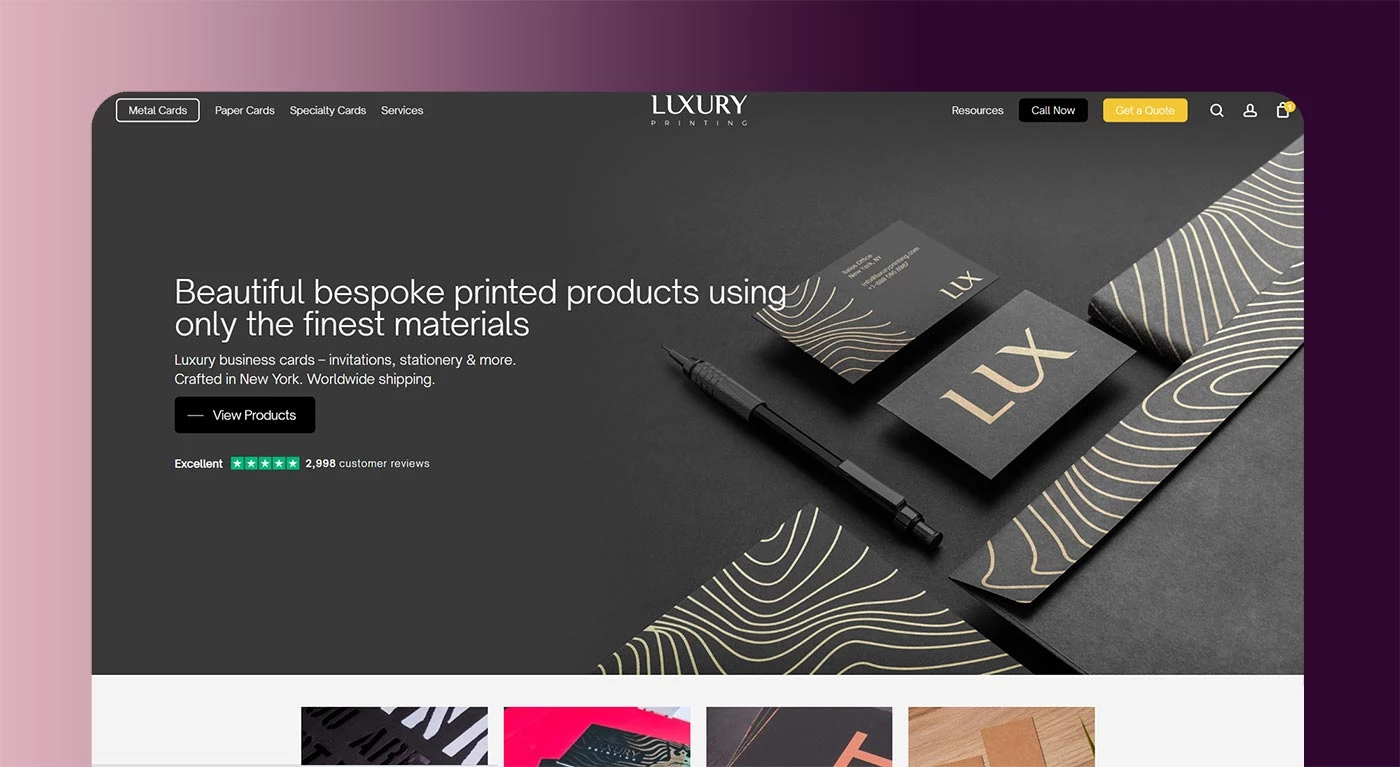
| Type | Service |
| Store | Luxury Printing |
| Website | https://www.luxuryprinting.com |
| Phone | 888-585-8987 |
| Live Chat | Yes |
| Location | Manhattan |
Why have we included Luxury Printing on this list? If you’re looking for something a bit different and a bit exceptional, maybe a modern business card or a metal business card, then Luxury Printing has you covered. They specialize in luxury business cards and they are absolutely one of the cheapest metal business cards printers in New York. Offering metal business cards for only $2 per card made from laser cut stainless steel. If you’re looking for something pretty cool, choose their metal business cards, embossing, black cards, gold cards, LED business cards, and their range of exclusive business cards.
Not content with using a professional printing company? Try designing or printing your business card at home.
Many owners underestimate the power of a business card. Although they often end up in the garbage, a well-thought-out business card can be one of the best tools for offline marketing. When you think about how affordable and portable they are, it makes sense to always have some to give. Also, with quality perforated business card paper and colour printers available, creating your own business cards can be quick and easy, and it’s ideal if you only need a small amount or run out of your regular cards and need a few to give you a tide until you order a new one.
 Here’s how to design and print business cards at home.
Here’s how to design and print business cards at home.
Preliminary design of your card
What are you wearing on your card? The first thing you want to do is decide what’s on your card. The traditional business card has your name, title, address, phone number, e-mail and fax number, if any. Many of them also have a picture of you, which will help people to easily remember how we know you. However, these business cards are also often thrown away. So as long as you want your contact details on your card, think about adding something that will lead them to keep it for reference.
For example, many estate agents include a mortgage credit card to help people understand how much money they can pay for their house. If you have an online store, you can offer a coupon on your business card. A coach or consultant can give you a list of important tips.
The key to offering more than just contact information is to remember that the size of your business card will be about 2 by 3 inches. You don’t want to squeeze in too much information that people can’t read. One way to overcome this is to have a two-sided business card. Although this will slightly increase the cost in terms of using the printer’s ink, it is a great way to give people the information they are most likely to store.
Logos and colour schemes: In addition to the content of the card, the company image should be considered. If you have a logo, you will want to include it. You also want to choose a color scheme that matches your other marketing materials, such as your website, brochures, letterhead, etc.
When creating and ordering cards in a place like 1800 Printing, you have the option to use different background color schemes. However, as the ink costs money and the print quality may vary, it is better to choose a white or cream-coloured card to add your content, rather than a bright or colored background, if you are printing at home.
Business card design programs
Now that you’ve designed your business card, it’s time to design it for printing. There are a few ways to do that.
Canva: If you haven’t checked Canva for your marketing materials yet, you should. Many people think of Canva as a place to create graphics on social networks, but you can also make printed materials like business cards, brochures and letterhead. What is good is that with a paid version of Canva, you can save the colors and logo of your brand. But even with the free option, you can create solid colors for all your marketing materials.
The Canva business card is 3.5 inches by 2 inches. If you need a different size, you can enter the size you need. When you load a business card template, Canva gives you many free layouts to choose from, or you can create your own. When you have created your own card, just download it (you have several download options with jpg, png and PDF), and save it to your computer. Or you can order them with Canva.
Microsoft Word and Publisher templates: Microsoft Word templates and Publisher business cards come with business card templates. You may need to download them, but you can use the program to search for the type of document you want to create and then choose from a variety of templates.
It is important to make sure that the template matches the layout on your computer screen. Although most pre-punched business cards have 10 cards per page, not all are displayed in the same way. To avoid printing errors, make sure that the on-screen layout matches the paper layout.
When you open Word or the Publisher, you can open the business card file and create your own card or import the design you made elsewhere. How to do this depends on the program and the version you are using. In some Word programs, you will want to select “Mail” from the top menu bar, then “Shortcuts”. Click on the Preferences button and select what you want to print to open the template.
In Word 2016, select File -> New and enter “Business Card” in the template search box. You will see many templates that you can download for free.
In Word Publishing 2016, when you open the program, you will normally see your past designs as well as other designs that you can create. If you don’t see what you want, click More Blank Page Size, and under Publishing Types, click on the Business Card folder, then click on the card size and orientation (landscape or book). On the right you’ll see a layout template. Again, you’ll want to make sure it matches the layout of the paper. If not, you can customize the template or download and import whatever you want.
Another option is to download and import templates from Avery into Word or Publisher. This may be the best option if you have already purchased business card paper and want to make sure that your screen template matches the paper. Note that many office stores have their own brand of business card paper, which will often tell you which Avery style matches.
Once the template is in your program you can add its content, making sure it stays in the template guide.

Google Chrome Business Card Maker: If you use Google Chrome, you can add Chrome Business Card Maker (or go to BizCardMaker.com). You can choose from a variety of themes and colours, and once you’ve entered the information, you can order or download the card for printing.
Business card template: Many brands of business card paper you can buy include a link to a website where you can download a template that matches the paper you purchased. Avery is one of them, but there are others. Check the business card container or inside for information.
Selecting your business card paper
When it comes to business card paper, you have many options. To save time and effort, buy pre-punched business card paper so you don’t have to cut them yourself. After that, you have to make a choice:
Paper color: White and cream are the most common colors.
Paper: You can buy plain cardboard paper, which is the most affordable. Or you can get premium cards that are thicker than regular cards. You can even coat it to give it a stronger feel. Another option is plastic, which is not often seen and you will have to check the printer to make sure you can handle it.
Paper thickness: The thicker the card, the stronger it will be. Most business cards have between 14 and 20 points (1 point = 1/1000 inches). You can get extra thick cards up to 32 points. You must use at least 14 points of business cards.
Paper finish: You can choose between a slightly glossy finish or a matte finish. If you have graphics or many colors on your board, the gloss finish is likely to look better. If you have mostly black text, the matt finish will be the best choice.
Other paper options: You can also get maps in text or linen if you want to be an extra fantasy. Just make sure your printer can handle this type of paper.
Printer: Most business card paper is for a specific printer; either laser or inkjet. Make sure you buy the paper that comes with the type of printer you have.
Printing: If you are going to do double-sided printing, you want to choose a card that is not transparent or the ink may leak. There is a stock of business cards specifically designed for duplex printing.
Business card template: Although there are 10 business cards per page on most types of business card paper, the layout may vary. If you have already designed a business card, you should choose a business card layout that matches the template you used.

Printing Business Cards at Home
After creating your business card, it’s time to print. You will want to follow the instructions of your business card template and printer, but the basic rules are as follows:
First, print a test page. You may need a lot of ink to print business cards, so before you print the final product, print the test page first. You can print on business card paper, but if you don’t want to waste it, print on plain copy paper and then keep the printed copy on card paper to ensure the lines match. You may need to hold these two documents in light.
Print your cards. Check the settings to ensure that the printer is set to print on quality paper (i.e., glossy and matte) and set the printer to print on high quality paper. If you are printing two-page cards, be sure to set the printer to a two-page printout. Another option is to pass the paper on one side and then switch to the other side. Simply insert the paper back into the paper feed in the right direction for the other side to print in the right direction.
Print one page and check it. If a page looks good, you can print more. But print only a few pages at a time. Two pages of cardboard will give you 20 cards. Too many pages can jam the printer. Also, depending on the ink supply, later pages may not look good if the ink runs out. Do not waste good paper on bad prints. Finally, if you need more than 100 cards, the best option is to order them. When you start printing many cards, you should consider the cost of the paper and the ink to print. There is a turning point when your order becomes a more affordable option for reprinting at home. Let your business cards stay tight to ensure the ink is dry if you use an inkjet printer.
Gently fold along perforated lines to loosen the card connections and pull them to the side. Trying to tear cards too much at a time or too fast can cause the edges to break or skip even when using paper with clean edges.
Business cards are an affordable and convenient way for people to learn about their business at home. With home printing you can be sure that you will never be without a business card.
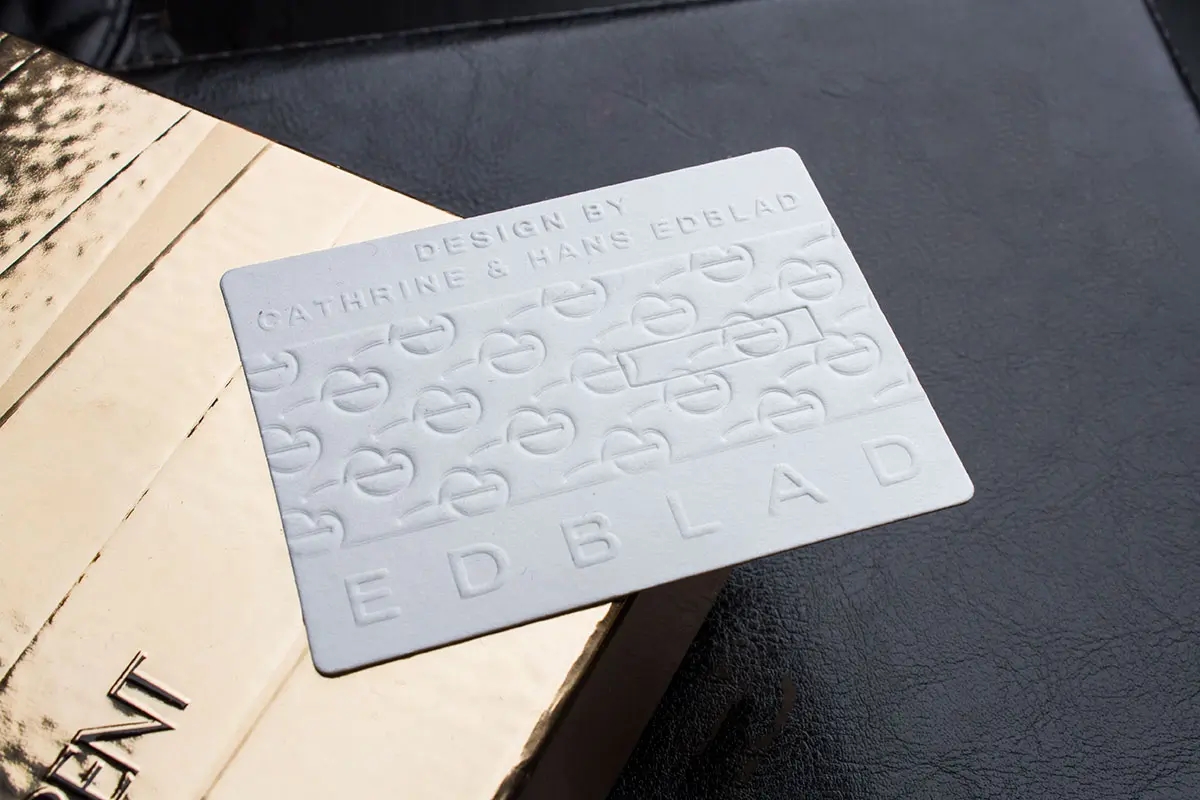 Here’s how to design and print business cards at home.
Here’s how to design and print business cards at home.